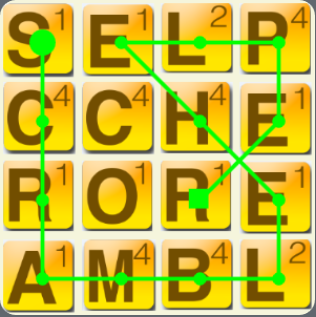Note: please keep in mind that this website is for demonstration and an opportunity to gain development experience. It is not error-proof and likely has strong cross-compatibility issues.
If you have trouble viewing/using any part of this site, I recommend upgrading to the latest version of your browser.
Usage
Changing Tiles
- Tiles can be changed individually or all at once through a text input
- Individual:
- Click the Tile (the tile should appear to the right of the game board or below it, depending on the browser/client screen width.
- Use the value text box to change the letter value of the tile.
- Change the letter and word modifier values to specify if there are any modifiers present (DL, TL, DW, TW).
- Note: In the game, there is no tile for 'Q', they have combined the tile to be 'Qu'. The 'Q' tile will be displayed but just remember that the value is 'Qu'.
- Multiple:
- Click the Text Input button on the top of the game board.
- Type the character values for the board into the text box that appears (from left to right starting on the top row).
- Individual:
Generating Words
- The word generation/validation generally takes around 1 minute to complete
- After setting up the board to reflect your current game, click the Get Words! button to send your board state to the server.
- A loading screen should overlay your browser window, if it takes longer than 2 minutes to load there might have been an error or your network connection speed might be affecting performance.
- After the loading process is complete, the words should be displayed along with navigation arrows to change words. The word path starts at the node with the large circle and terminates at the square.
- Note: the words are sorted by points, but the dictionary used for validation is not the exact dictionary used for the game and some words will be omitted from the results. If you would like to request words to be added, contact me.